
Photo by Pratiksha Mohanty on Unsplash
TL;DR
The 4 flavors are:
- Retrieve ALL — more details at step #4
- Filtering by exact matching — more details at step #5
- Filtering by partial/substring matching — more details at step #6
- Filtering by full-text search — more details at step #7
Sample codes: https://github.com/geraldnguyen/kotlin-springdata-mongodb
#1 — Create a Kotlin + Spring Data + MongoDB project
Let us start by creating a simple project with Spring Initializr:
- Language: Kotlin
- Dependencies: Spring Data MongoDB, Spring Web
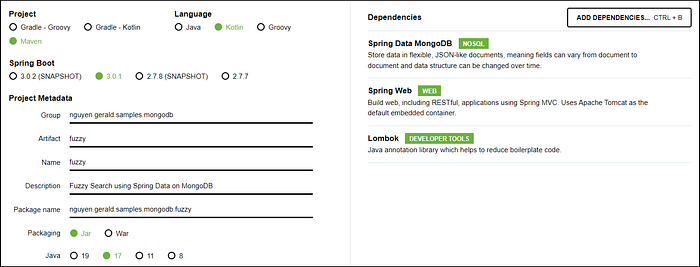
Spring Initializr configuration (screenshot)
Once you download the generated project and set it up on your local machine, let’s start it up to verify that it is working. You may notice some errors in the server’s console, but that is okay since we have not setup any MongoDB connection details
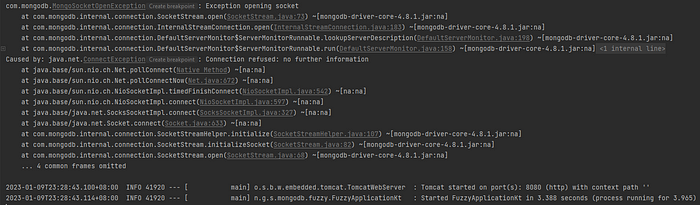
MongoDB connection errors (screenshot)
#2 — Create a free MongoDB instance
Head over to https://www.mongodb.com/cloud/atlas/register to register a free instance of MongoDB. We’ll use a shared cluster because it fits our learning purpose and is free.
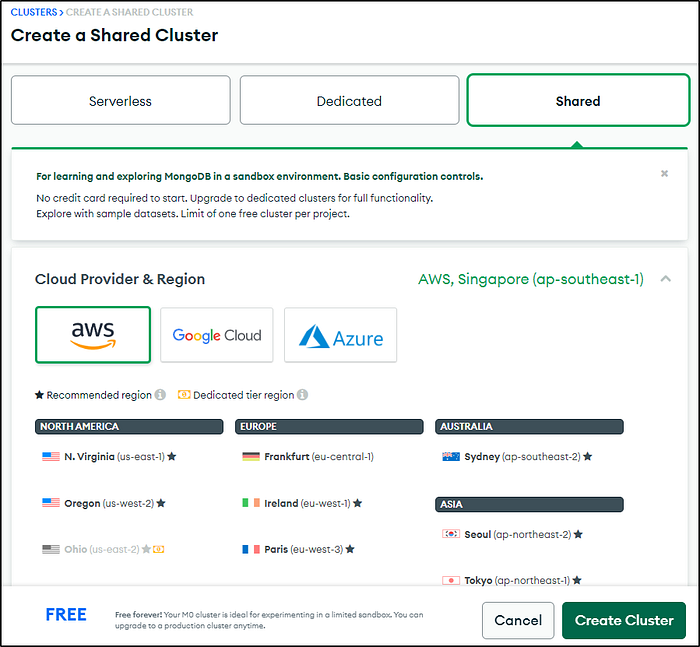
Create a free MongoDB instance
Next, we create a DB user
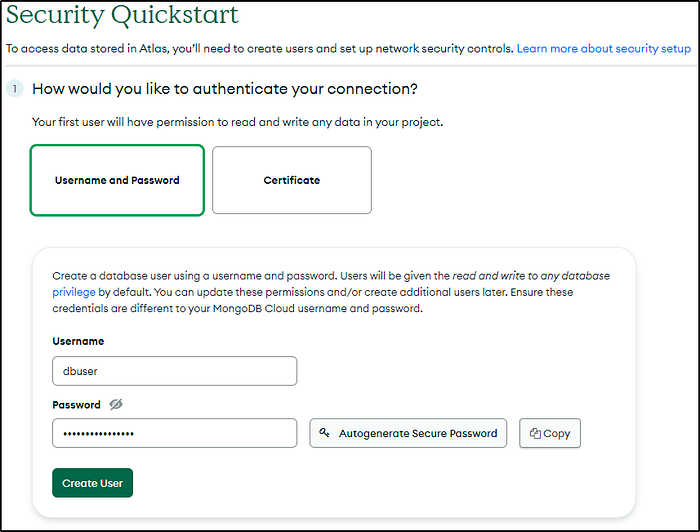
Setup DB user
And then set up the network access security. You can add 0.0.0.0/0 to the IP address field to allow access from anywhere.
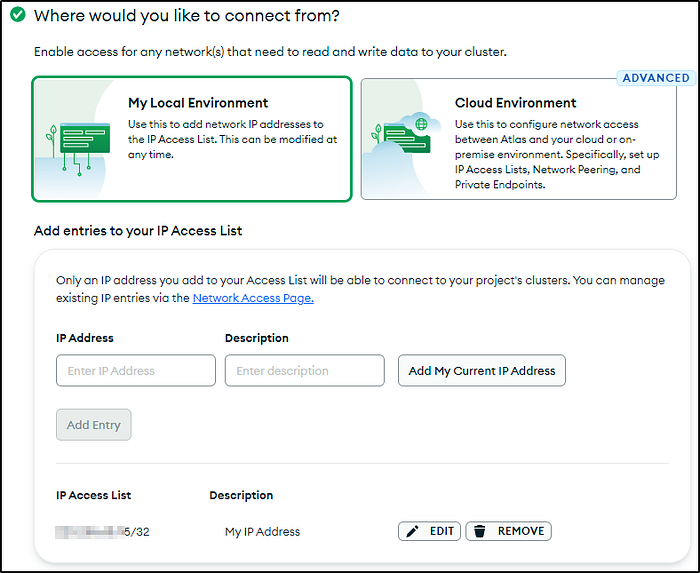
Set up network access
Load the sample data
MongoDB Atlas comes with several sample databases. Let’s load them into our cluster.
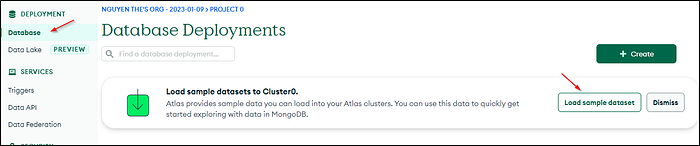
Load sample databases
While it takes some time to finish loading all databases, you can already click on the Browse Collection button to explore the sample data.
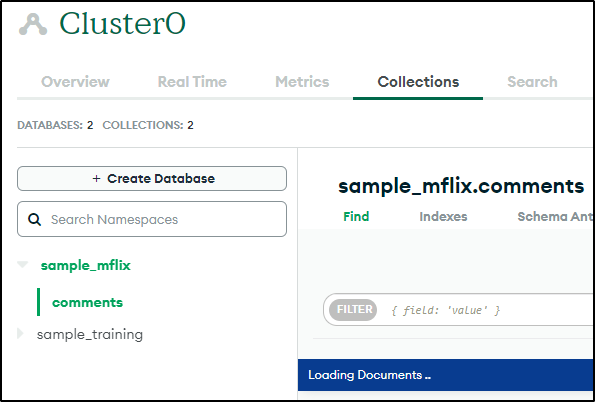
Partially loaded sample data
#3 — Configure MongoDB Connection String in Springboot
Find the Connect button within MongoDB’s Database screen
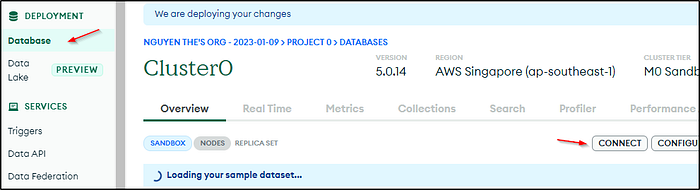
The Connect button
Then select Connect your application
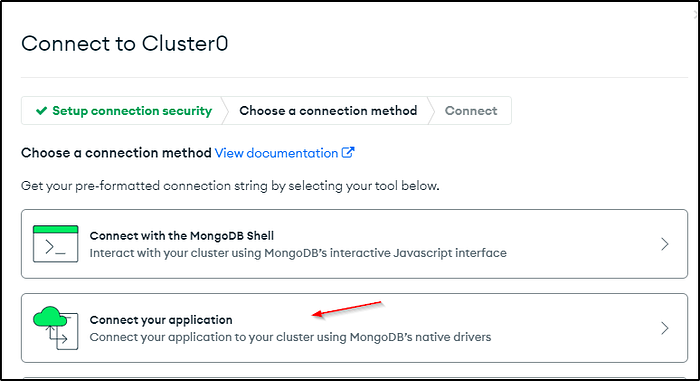
Different connection options
Then select the correct driver (Java, latest version) and copy the connection string.
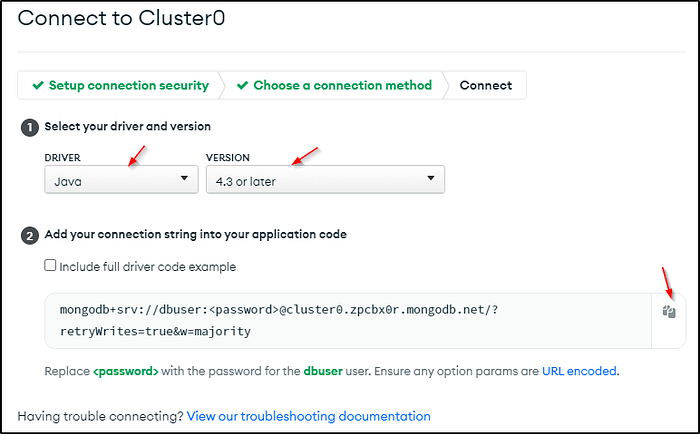
Copy the connection string
Back to your IDE, edit the application configuration to add a new environment variable MONGODB_URI with the value from the copied connection string (with the DB user’s password correctly updated)
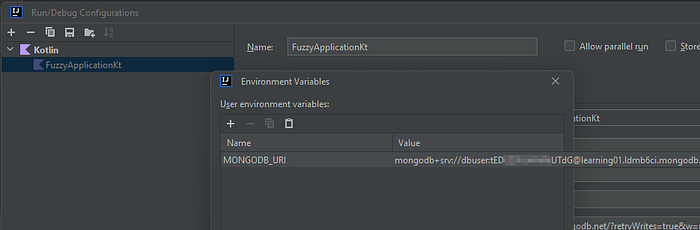
Adding a new environment variable in IntelliJ
Let’s enter the following into the application.properties file and restart the application. The MongoDB connection errors should go away.
spring.data.mongodb.uri=${MONGODB_URI}
spring.data.mongodb.database=sample_mflix
Take note that we specified the sample database “sample_mflix” in the application.properties file. Our application will connect to this database by default.
#4 — Flavor #1: Retrieve all
Let’s create 3 new Kotlin classes in our application:
<your-project>.api.CommentController: The REST controller for the/commentsendpoint. We use this API to selectively expose our database to outsiders. This is also our main medium for testing.<your-project>.api.data.Comment: The data model for Comment collection<your-project>.api.data.CommentRepository: The data repository for Comment collection. A repository is an interface where we declare various methods for retrieving data from or updating data in the database. Spring Data by default provides ready-to-use methods such asfindAllorfindById. We can also declare our own. The actual low-level protocol-specific implementation is intelligently provided by the Spring Data library.
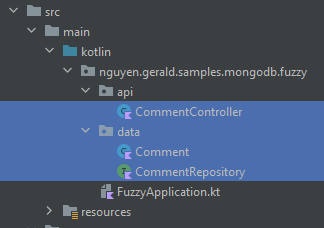
The Comment data model
The Comment class follows closely the “comments” collections in the sample “sample_mflix” database.
Provided that each field’s name is the same as the collection’s property, we only need to annotate the class with @Document("<collection-name>") at the class level, and @Id at field id level to make it work.
The @Field("movie_id") is necessary here because we do not want to name the field movie_id as that does not follow Kotlin’s naming convention.
@Document("comments")
class Comment {
@Id
lateinit var id: String
lateinit var name: String
lateinit var email: String
@Field("movie_id")
lateinit var movieId: String
lateinit var text: String
lateinit var date: LocalDateTime
}

A record from the “comments” collection
The CommentRepository interface
If you find the Comment class simple, you will be delighted to see the content of CommentRepository.kt file:
interface CommentRepository : MongoRepository<Comment, String>
Yes, it is a one-liner.
The CommentRepository interface extends from Spring Data’s MongoRepository interface. The extra <Comment, Spring> to the right of MongoRepository is for Spring Data to know which data model to generate an implementation for and which primary key to use in that model.
As I mentioned earlier, Spring Data provided some ready-use methods such as findAll or findById which we can use straight away.
The CommentController
We will keep the controller simple, yet it is still enough to demonstrate the implementation of the first flavor.
@RestController
@RequestMapping("/comments")
class CommentController {
@Autowired
private lateinit var commentRepository: CommentRepository
@GetMapping(value = [ "", "/" ])
fun listAll(): List<Comment> {
return commentRepository.findAll()
}
}
The key thing to note in this controller is commentRepository.findAll(). This statement calls the method findAll() on the commentRepository to retrieve allComment records from the database. Because we don’t need any extra processing, we simply return the result to the caller.
Let’s restart our application and enter http://localhost:8080/comments to a browser.
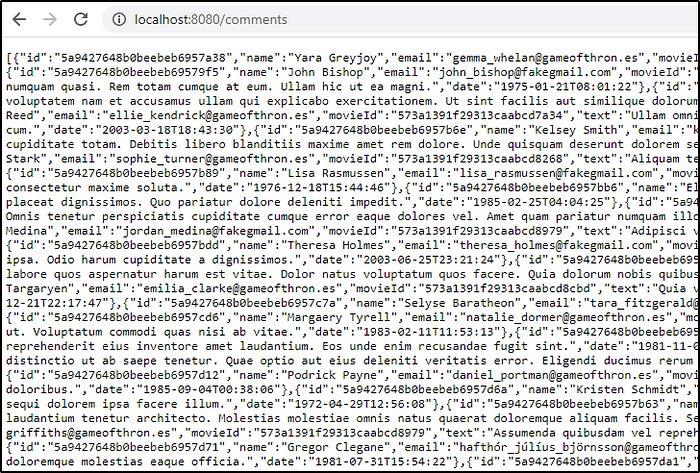
http://localhost:8080/comments
You can check out the branch
flavor_1to try out the codes
Improve CommentController’s performance
If you have run the above flavor #1 codes, you will notice lots of text from a large JSON document rendered on the browser. It took a while (10 seconds in my machine) to finish loading as well.
The reason for this slowness is that the application really retrieved all 41079 records from the database. That is just too many records! The application’s performance suffered as a result. The free Mongo Atlas probably was not happy either if we kept doing so.
Let’s improve it with a technique called pagination. Refer to the new controller code below.
@RestController
@RequestMapping("/comments")
class CommentController {
@Autowired
private lateinit var commentRepository: CommentRepository
@GetMapping(value = [ "", "/" ])
fun listAll(
@RequestParam(value = "_size", required = false, defaultValue = "10") size: Int,
@RequestParam(value = "_page", required = false, defaultValue = "0") page: Int
): List<Comment> {
val pageable = Pageable.ofSize(size).withPage(page);
val result: Page<Comment> = commentRepository.findAll(pageable)
return result.content
}
}
You would have noticed that we added 2 new @RequestParam namely _size and _page. They capture the values provided in the URL query param of the same names. They are not mandatory and have default values so that we can continue opening http://localhost:8080/comments to load the first 10 records.
We use these parameters in the statement Pageable.ofSize(size).withPage(page) to create an object of type Pageable which we then pass into the method findAll of the repository. Spring Data will use the information there to split the data into multiple pages (starting from index 0) of the specified _size, then retrieve the data from the specified _page. The return from this findAll(Pageable) statement is a Page<Comment> object, hence we need to accessresult.content to get the final list which we simply return to the caller.
Let’s restart the application and try to open http://localhost:8080/comments.
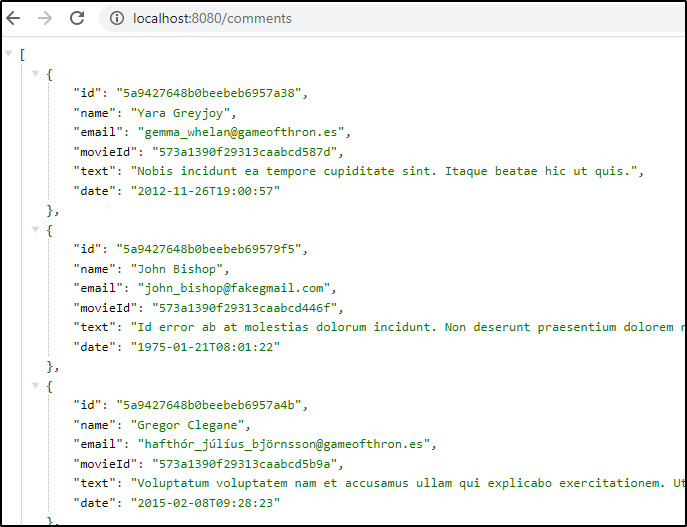
http://localhost:8080/comments
Much improve! Don’t you think so?
Now let’s try http://localhost:8080/comments?_size=100 or http://localhost:8080/comments?_size=2&_page=1 if you notice any difference.
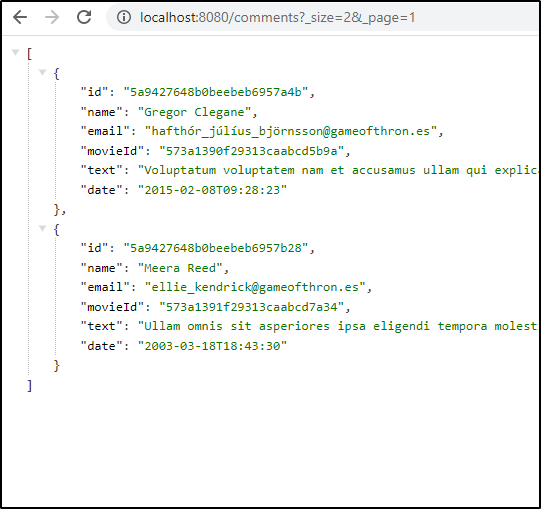
http://localhost:8080/comments?_size=2&_page=1
Yes, the number of records and the positions of those records in the database collection changes according to the _size and _page parameters.
You can check out the branch
flavor_1_with_paginationto examine the codesI used JSON Formatter chrome extension to nicely format the response. Your browser may look different.
#5 — Flavor #2: Filtering by exact matching
Once we are able to retrieve a list of comments, sometimes we like to view a single comment in detail. Since each comment uniquely identified by its id attribute, we can create an additional API endpoint /comments/<id> to retrieve exactly the comment we are interested in.
Let’s add the following implementation for that endpoint to the CommentController. What’s new in these codes is the use of the method findById(id) from the commentRepository instance to retrieve the single record exactly matching the provided id value. The method returns an Optional<Comment> instance (because the id value may not match any record), hence we need to call its get() method to retrieve the actual Comment record.
@GetMapping(value = ["/{id}"] )
fun findById(@PathVariable("id") id: String): Comment {
return commentRepository.findById(id).get();
}
Let’s restart the application and enter http://localhost:8080/comments/5a9427648b0beebeb6957a4b in the browser’s address bar
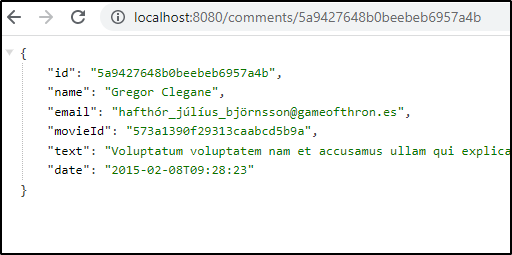
http://localhost:8080/comments/5a9427648b0beebeb6957a4b
You can check out git branch
flavor_2_by_idto examine the codesIn practice, we should validate the user-provided
_id_value and reject all malicious input. We should also check if the result from_findById()_actually contains any value before calling its_get()_method. For brevity, however, such codes are omited in this tutorial.
Search comments by email
Let’s up our application a little bit by enabling searching by email.
To enable this feature, we first need to enable this capability in the CommentRepository by adding method findByEmailIgnoreCase(email: String, pageable: Pageable). Notice how the method’s name is constructed from findBy + Email + IgnoreCase and how we need not provide any implementation. This is the magic of Spring Data. It knows from the name that we want to find all records matching the email attribute (which is passed in as the first parameter) and ignore case (e.g. abc@GMAIL.com is the same as abc@gmail.com). We still like to paginate the result, hence we keep the Pageable parameter.
interface CommentRepository : MongoRepository<Comment, String>{
fun findByEmailIgnoreCase(email: String, pageable: Pageable): Page
}
On the CommentController, we need to make a small modification to call the new CommentRepository’s method. Take note of the new parameter email. If it contains some value (i.e. it is not isNullOrBlank()), then we will call commentRepository.findByEmailIgnoreCase(email, pageable) to search all comments matching the specified email value regardless of its case.
@GetMapping(value = [ "", "/" ])
fun listAll(
@RequestParam(value = "email", required = false) email: String?,
@RequestParam(value = "_size", required = false, defaultValue = "10") size: Int,
@RequestParam(value = "_page", required = false, defaultValue = "0") page: Int
): List<Comment> {
lateinit var result: Page<Comment>
val pageable = Pageable.ofSize(size).withPage(page);
when {
!email.isNullOrBlank() ->
result = commentRepository.findByEmailIgnoreCase(email, pageable)
else ->
result = commentRepository.findAll(pageable)
}
return result.content
}
Let’s give it a test by restarting the application and visit http://localhost:8080/comments?email=john_bishop@fakegmail.com or any other emails that catch your interest.
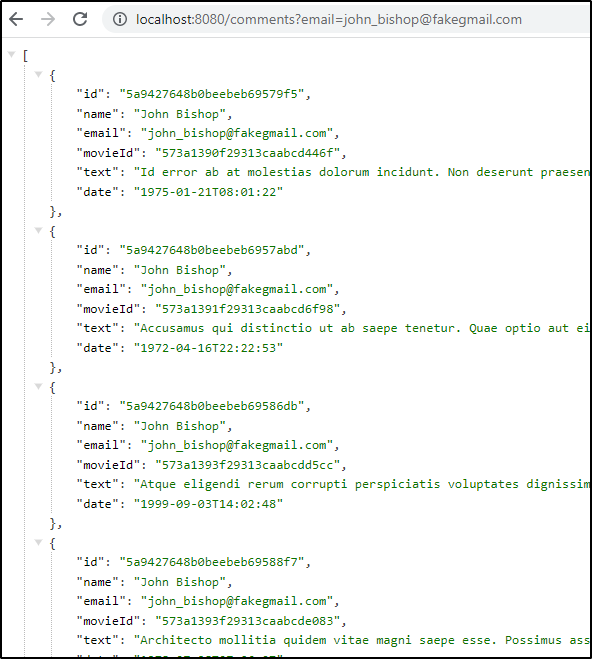
http://localhost:8080/comments?email=john_bishop@fakegmail.com
With only 1 additional parameter from the previous version, we could have use
_if...else_instead of_when_. However, as you will see in next section, using_when_allows us to support other flavors with cleaner codes.You can check out git branch
flavor_2_by_idto examine the codes
#6 — Flavor #3: Filtering by partial/substring matching
With the search-by-email feature available, our users were very happy. For a while. Then they demanded more. This time they wanted the ability to search for comments by specifying the author’s name. That’s easy, you think — it’s flavor #2, you already knew how to do it. Nope, our users do not want to type in the full name, just part of it like first name or last name.
That’s flavor #3. We will get it done in this section.
The secret ingredient for flavor #3 is in the CommentRepository. Similar to search-by-email, we first need to create a suitable method. The new method findByNameContainingIgnoreCase(name: String, pageable: Pageable) is very similar to its older cousin except for the Containing keyword following the matching attribute’s name. Containing is a Spring Data keyword that tells Spring to perform partial or substring matching instead of exact matching. Containing will return a record with the name “John Doe” when searching with “John” or “Doe”.
interface CommentRepository : MongoRepository<Comment, String\>{
fun findByEmailIgnoreCase(email: String, pageable: Pageable): Page<Comment>
fun findByNameContainingIgnoreCase(name: String, pageable: Pageable): Page<Comment>
}
The remaining task in the CommentController is easy. Notice how we add a new parameter name and a new matching condition in the when statement.
@GetMapping(value = [ "", "/" ])
fun listAll(
@RequestParam(value = "email", required = false) email: String?,
@RequestParam(value = "name", required = false) name: String?,
@RequestParam(value = "_size", required = false, defaultValue = "10") size: Int,
@RequestParam(value = "_page", required = false, defaultValue = "0") page: Int
): List<Comment> {
lateinit var result: Page<Comment>
val pageable = Pageable.ofSize(size).withPage(page);
when {
!email.isNullOrBlank() ->
result = commentRepository.findByEmailIgnoreCase(email, pageable)
!name.isNullOrBlank() ->
result = commentRepository.findByNameContainingIgnoreCase(name, pageable)
else ->
result = commentRepository.findAll(pageable)
}
return result.content
}
Again, let’s test it by restarting the application, then opening http://localhost:8080/comments?name=roman in a browser.
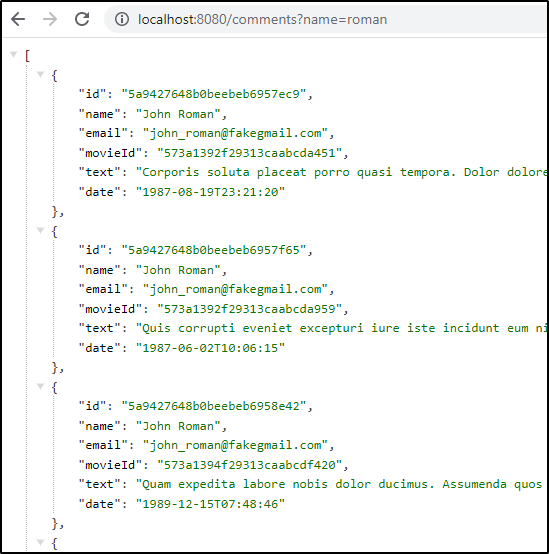
http://localhost:8080/comments?name=roman
You can check out git branch
flavor_3to examine the codes
#7 — Flavor #4 — Full-text search
Our users want more. They want a generic search for the name, email, and content of the comment itself, and they want the search to be more intelligent. For example, they wanted “ran” and “run” to return the same results, so do “go”, “goes” and “went”, so do “dress” and “dresses”, and so on. These capabilities are beyond what flavors #1, #2 and #3 can offer.
To the rescue is flavor #4 — Full-text search. This feature just requires an extra configuration on the DB side but otherwise is straightforward.
Enabling Indexing in the MongoDB database
Let’s open the “comments” collection in the “sample_mflix” database in your MongoDB cluster. Then open the Indexes tab and click on the Create Index button. That should bring up a modal like the one below.
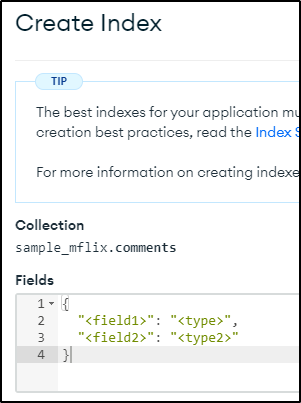
Put the same content below into the Fields text area, click Review and then Confirm to create the index.
{
"name": "text",
"email": "text",
"text": "text"
}
What we have just done is create a text index on 3 fields “name”, “email” and “text” of the “comments” collection. A text index enables full-text searching on the specified fields.
Adding a “keyword” search option
Back to our Kotlin and Spring Data codes. We will add a new search parameter named keyword with a small modification to the CommentController
@GetMapping(value = [ "", "/" ])
fun listAll(
@RequestParam(value = "email", required = false) email: String?,
@RequestParam(value = "name", required = false) name: String?,
@RequestParam(value = "keyword", required = false) keyword: String?,
@RequestParam(value = "_size", required = false, defaultValue = "10") size: Int,
@RequestParam(value = "_page", required = false, defaultValue = "0") page: Int
): List<Comment> {
lateinit var result: Page<Comment>
val pageable = Pageable.ofSize(size).withPage(page);
when {
!email.isNullOrBlank() ->
result = commentRepository.findByEmailIgnoreCase(email, pageable)
!name.isNullOrBlank() ->
result = commentRepository.findByNameContainingIgnoreCase(name, pageable)
!keyword.isNullOrBlank() ->
result = commentRepository.findAllBy(TextCriteria.forDefaultLanguage().matching(keyword), pageable)
else ->
result = commentRepository.findAll(pageable)
}
return result.content
}
Notice this statement commentRepository.findAllBy(TextCriteria.forDefaultLanguage().matching(keyword), pageable). What it does is create a full-text search criterion matching the specified keyword, then we send that criterion to the CommentRepository to forward it to MongoDB server.
Of course, we need to add a findAllBy(TextCriteria, Pageable) method to the repository
interface CommentRepository : MongoRepository<Comment, String\>{
fun findByEmailIgnoreCase(email: String, pageable: Pageable): Page<Comment>
fun findByNameContainingIgnoreCase(name: String, pageable: Pageable): Page<Comment>
fun findAllBy(textCriteria: TextCriteria, pageable: Pageable): Page<Comment>
}
That is all needed to perform a full-text search.
Let’s restart the application and try different keywords such as:
- “gameofthron” for email
- “roberts” for name — notice how the search result contains matching for both “Robert” and “Roberts”
- and “officiis” for text
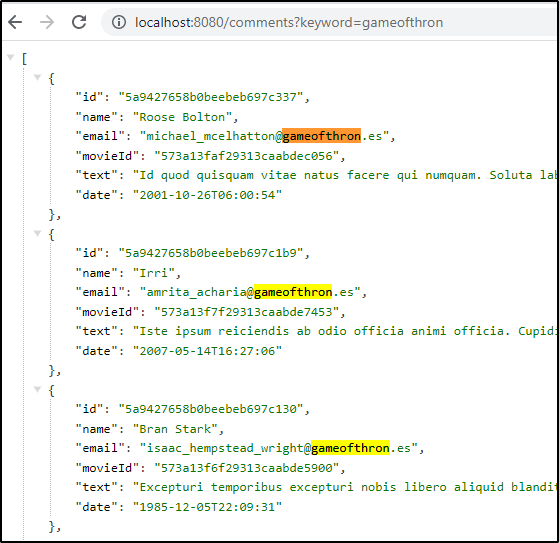
http://localhost:8080/comments?keyword=gameofthron

http://localhost:8080/comments?keyword=Roberts
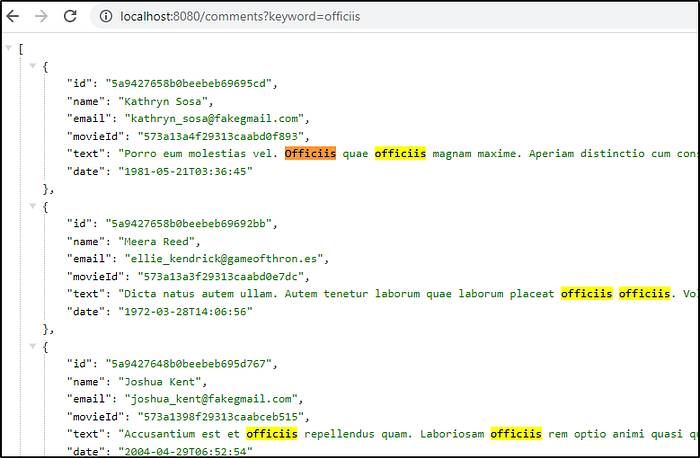
http://localhost:8080/comments?keyword=officiis
You can check out the branch
flavor_4to examine the codes
Conclusion
We have covered quite many steps. Importantly, we learned how to:
- Set up a Kotlin + Spring Data + MongoDB application
- Create a free MongoDB cluster and load some sample databases.
- Create a text index on a MongoDB collection to enable full-text search
- Create REST API and MongoDB repository methods to search the MongoDB
- Implement 4 flavors of data retrieval, from retrieving all, to exact matching, to partial search, and finally to full-text search.